|
COMPUTER LITERACY
WINDOWS PROPERTIES
Each window has the same properties and behave the same way.
This provides a consistent interface to the user as all commands
are the same for each window and the operations that the user
performs on each window are identical.
Click on the My Computer icon on your desktop.
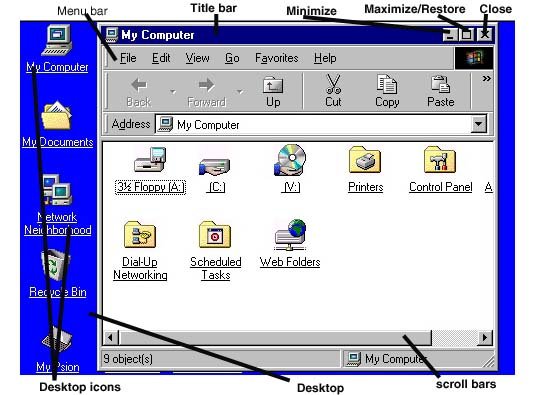
The Menu bar - displays the application program menu
and appears below the title bar.
The Titlebar - appears at the top of each window and
identifies the application or document displayed in the window.
The Title Bar is also used to move the window around your
screen.
The Scroll bars - Scroll Bars are located at the bottom
and the right side of a window and are used to scroll trough
items or text in a window if all is not visible.
The Minimize, Maximize, Close Window Buttons
These buttons are located on the top right corner of each
window. Clicking on them once performs the desired action
associated with the button.
- The minimize button reduces the window and places it at
the bottom.
- The maximize button expands the windows to fill the entire
screen.
- The close button closes the window.
The Window Borders
The windows borders show the dimensions of the window. Any
window can be resized, either made smaller or larger, by dragging
the window border appropriately.
Moving a Window
A window can be repositioned on the desktop screen display
area by moving the mouse cursor into the title bar area, then
holding the left mouse button down and dragging the window
to the new position, then releasing the left mouse button.
|
