|
INTRODUCTION TO MICROSOFT EXCEL
To start Excel, choose Start ----> Programs ----> Microsoft
Excel
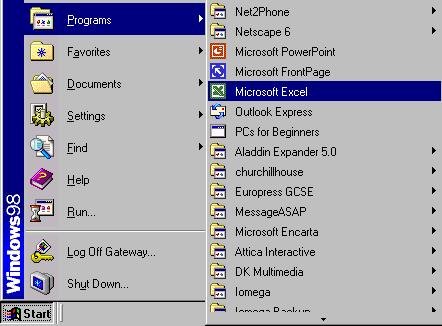
On Clicking the wndow below appears
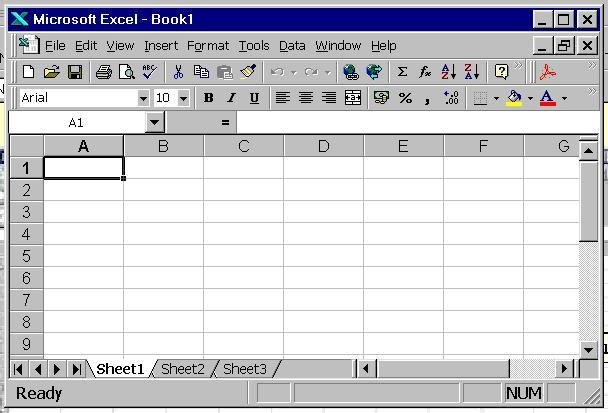
By default, Excel always opens up with a blank unformatted
worksheet. The Office Assistant
may also open up on top of the worksheet, depending on the
configuration.

The Excel worksheet
The diagram below shows the standard components that make
up the Excel worksheet. Take a minute now to locate these
components on your worksheet.

A cell is the basic unit of the spreadsheet. The address
of a cell is specified using a column letter and a row number,
for example A1 as in figure 1.3. You will see to the left
of the formula bar a display of the currently selected cell,
called the active cell.
Types of data
When you enter something into a cell, Excel decides on the
type of value by the first character keyed. Excel recognizes
three types of data:
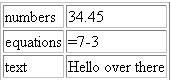
Numbers
To enter a number, click on a cell and enter the numeric value.
Numbers can be entered as either positive or negative and
include fractional parts, for example 1, 2, -6, +7.767.
Equations
To enter an equation, click on a cell and enter an equation.
In Excel, equations always start with an equals sign, for
example =2+3. Entering this equation would display the value
5 in the cell, but if you move the cursor over the cell, the
equation will appear in the formula bar.
Text
To enter text, click on a cell and begin typing text (by default
text does not start with a digit or the equal sign), for example
"Sales for 1997".
Next: Worksheets
|
